How to delete all bookmarks from your google chrome
how to delete all bookmarks from your google chrome
A user asked me how to get rid of bookmark bar from Google chrome new tab page. I went on to right click on the bookmark bar and unchecked the show bookmarks bar option. But it did not go away. I don’t know why Chrome has done this. But, you can get rid of the bookmark bar anyways by using any of the two methods.
Method 1 – Move Bookmarks To A New Location
1) Right click on the bookmark bar and click on Bookmark manager to got to Bookmark manager
2) Now, click on any bookmark and then Press CTRl + A to select all bookmarks at once. You can also manually select all the bookmarks.
3) Now, right click and cut all the bookmarks. You can also do CTRL+ A and then CTRL + X for this.
4) Finally, go to other Bookmarks and right click and paste all the bookmarks here.
inally, you will no longer see the bookmarks on the new TAB page.
Now, you can access all your bookmarks from clicking other bookmarks. You can also choose to rename it.
Method 2 – Get Rid Of New Tab Page
You can also choose to get rid of new Tab page.
1) Click on three dots at top right of chrome browser window and click on settings.
2) Now, In the section On-startup , select Open a specific page or set of pages.
3) Now, click on set pages and Add Google.com or any other website in the Enter URL field and finally press ok.
Now, whenever you will open Google chrome , no bookmark bar will be visible.
Article Collected By : MeraBheja
Video Editing : Camtasia Studio 9 + Videoscribe
Background Music : YouTube Library
Tutorial Help All Off Fan Page:
https://www.youtube.com/channel/UCuVhLgHn48ugzYhc5LPyJYg?sub_confirmation=1
Web Site: tutorialhelp24.blogspot.com
Facebook:www.facebook.com/Tutorialhelp24
Pinterest: www.pinterest.com/tutorialhelp24
Twitter: twitter.com/tutorialhelp24
Vk: vk.com/tutorialhelp
Dribbble:https://dribbble.com/tutorialhelp24

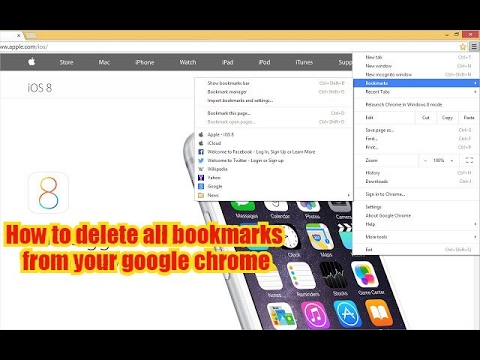
No comments